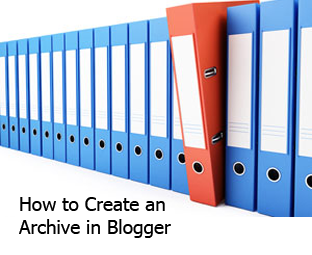Are you using your Blogger labels in a right way to sort your content or you just spamming it? We see most new bloggers think labels as a Meta keywords and just spamming it. So in this post we will see what labels in blogger are and how to use labels the right way. It might differ in other blogging...