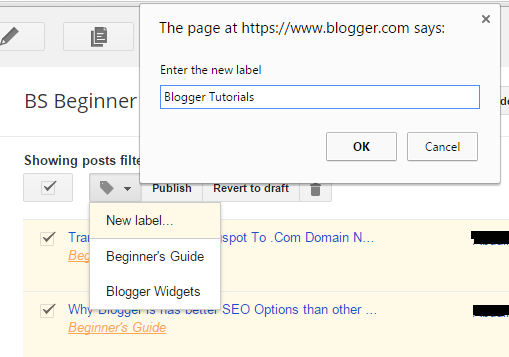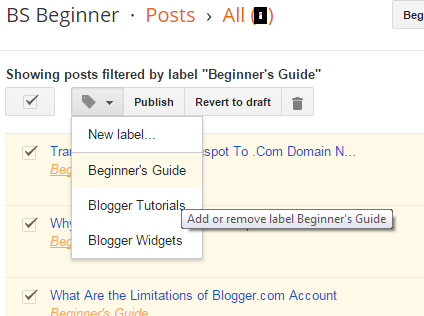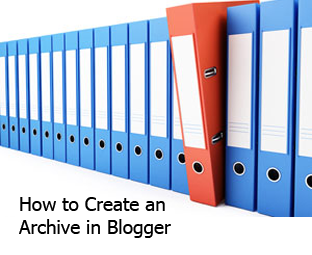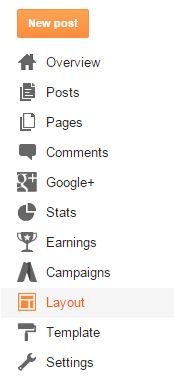Password Hacking Tips and Tricks
Password cracking is the process of recovering
secret passwords from data that has been stored in or transmitted by a
computer system. A common approach is to repeatedly try guesses for the
password.
Most passwords can be cracked by using following techniques :
1) Hashing :- Here we will refer to the one way
function (which may be either an encryption function or cryptographic
hash) employed as a hash and its output as a hashed password.
If a system uses a reversible function to obscure stored passwords,
exploiting that weakness can recover even ‘well-chosen’ passwords.
One example is the LM hash that Microsoft Windows uses by default to
store user passwords that are less than 15 characters in length.
LM hash breaks the password into two 7-character fields which are then
hashed separately, allowing each half to be attacked separately.
Hash functions like SHA-512, SHA-1, and MD5 are considered impossible to invert when used correctly.
2) Guessing :- Many passwords can be guessed either by humans or by sophisticated cracking programs armed with dictionaries (dictionary based) and the user’s personal information.
Not surprisingly, many users choose weak passwords,
usually one related to themselves in some way. Repeated research over
some 40 years has demonstrated that around 40% of user-chosen passwords
are readily guessable by programs. Examples of insecure choices include:
* blank (none)
* the word “password”, “passcode”, “admin” and their derivatives
* the user’s name or login name
* the name of their significant other or another person (loved one)
* their birthplace or date of birth
* a pet’s name
* a dictionary word in any language
* automobile licence plate number
* a row of letters from a standard keyboard layout (eg, the qwerty keyboard — qwerty itself, asdf, or qwertyuiop)
* a simple modification of one of the preceding, such as suffixing a digit or reversing the order of the letters.
and so on….
In one survery of MySpace passwords which had been
phished, 3.8 percent of passwords were a single word found in a
dictionary, and another 12 percent were a word plus a final digit;
two-thirds of the time that digit was.
A password containing both uppercase & lowercase characters, numbers
and special characters too; is a strong password and can never be
guessed.
Check Your Password Strength
3) Default Passwords :- A moderately high number of local and online applications
have inbuilt default passwords that have been configured by programmers
during development stages of software. There are lots of applications
running on the internet on which default passwords are enabled. So, it
is quite easy for an attacker to enter default password
and gain access to sensitive information. A list containing default
passwords of some of the most popular applications is available on the
internet.
Always disable or change the applications’ (both online and offline) default username-password pairs.
4) Brute Force :- If all other techniques failed,
then attackers uses brute force password cracking technique. Here an
automatic tool is used which
tries all possible combinations of available keys on the keyboard. As
soon as correct password is reached it displays on the screen.This
techniques takes extremely long time to complete, but password will
surely cracked.
Long is the password, large is the time taken to brute force it.
5) Phishing :- This is the most effective and
easily executable password cracking technique which is generally used to
crack the passwords of e-mail accounts, and all those accounts where
secret information or sensitive personal information is stored by user
such as social networking websites, matrimonial websites, etc.
Phishing is a technique in which the attacker creates the fake login
screen and send it to the victim, hoping that the victim gets fooled
into entering the account username and password. As soon as victim click
on “enter” or “login” login button this information reaches to the attacker using scripts or online form processors while the user(victim) is redirected to home page of e-mail service provider.
Never give reply to the messages which are demanding for your username-password, urging to be e-mail service provider.
It is possible to try to obtain the passwords
through other different methods, such as social engineering,
wiretapping, keystroke logging, login spoofing, dumpster diving,
phishing, shoulder surfing, timing attack, acoustic cryptanalysis, using
a Trojan Horse or virus, identity management system attacks (such as
abuse of Self-service password reset) and compromising host security.
However, cracking usually designates a guessing attack.
Recent Search On Password Hacking Tips
Password Hacking Tips, Password Hacking Tricks, gmail hacking
tricks, facebook hacking tricks, orkut hacking tricks, gmail hacking
tips, facebook hacking tips, orkut hacking tips, gmail password hacking
tips, facebook password hacking tips, gmail password hacking tricks,
facebook password hacking tricks, orkut password hacking tricks,
password hacking tips and tricks, basic hacking tips, basic hacking
tricks, password hacking software, password hacking tool, password
hacking technique, password hacking program, administrator password
hacking tips, how to hack password, tips for password hacking, tricks
for hacking password, tricks for password hacking, all types password
hacking tips